Storyboard AI Image Generator: Best Practices
At the heart of every AI storyboard app is the AI image generator. This feature turns your shot descriptions into visuals you can use to plan a film or video.
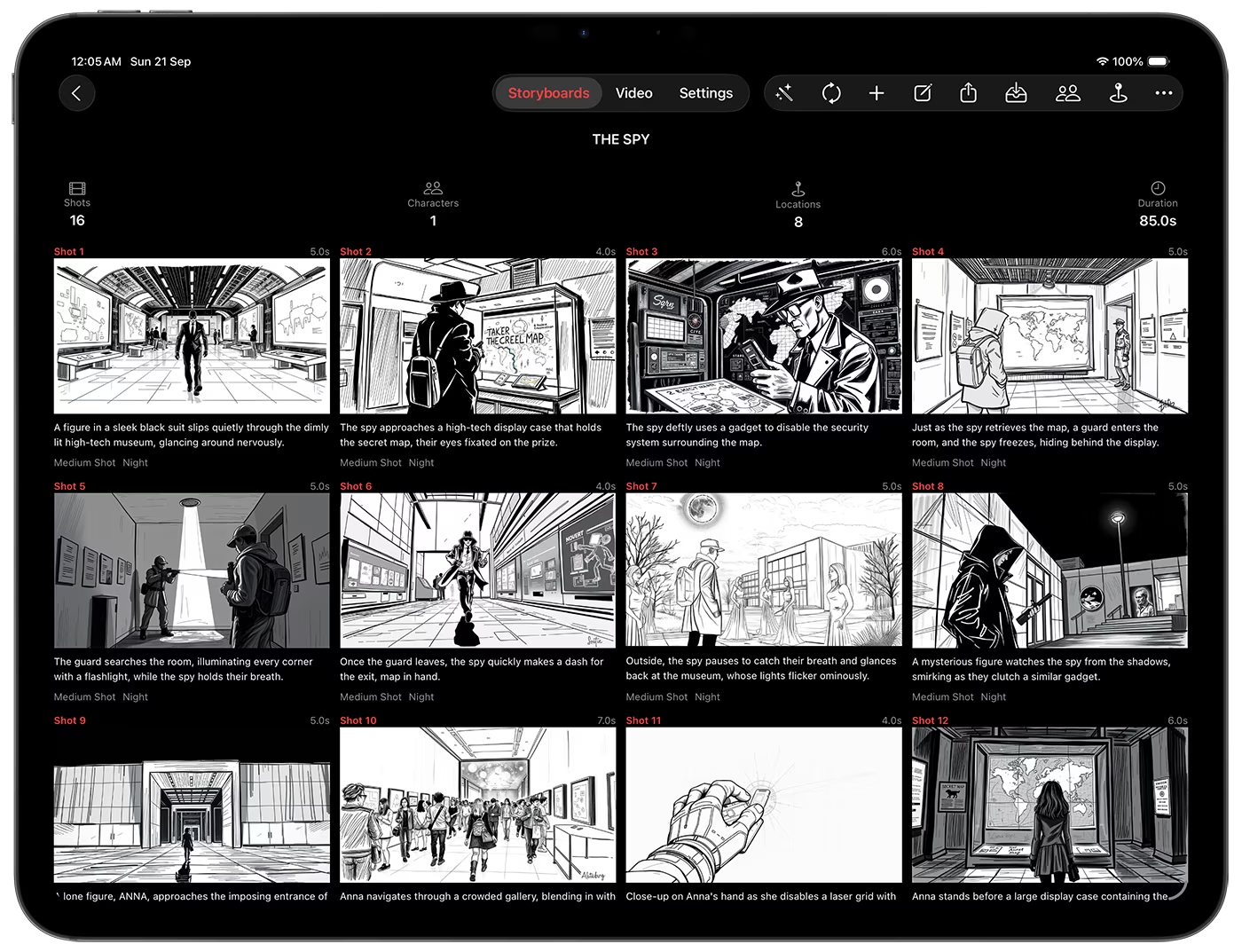
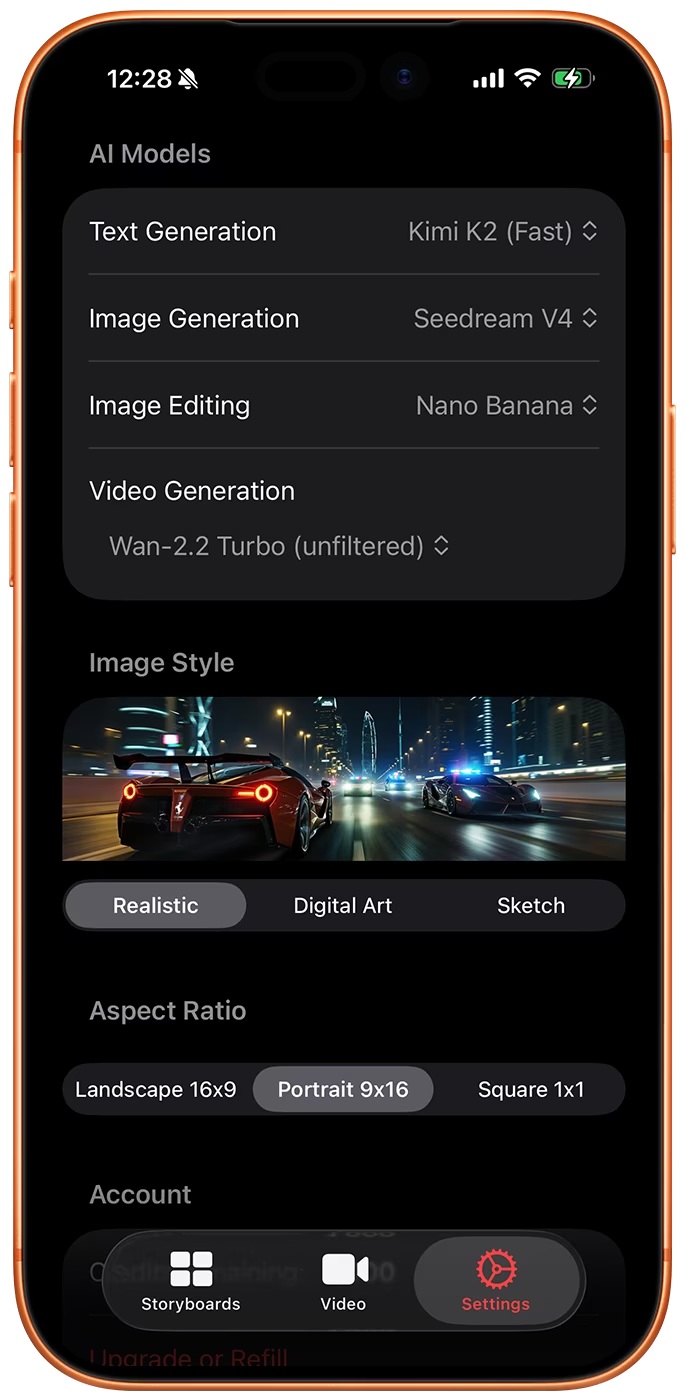
How It Works
- Input shot description (characters, setting, action, camera angle).
- Choose an image model (realistic, sketch, illustration) such as Flux Dev (default), Flux Ultra, Minimax Image, Flux With Character Consistency, or Google Imagen 4 / 4 Fast / 4 Ultra.
- Generate and refine images until you get the right look. For edits, use Seedream V4 Edit or Nano Banana.
Features in Storyboard Creator AI
- Custom prompts – Override auto-generated text.
- Image history – Save, delete, or re-roll past versions.
- Character consistency – Use Flux With Character Consistency to maintain characters across multiple shots.
- Style support – Note that the Google Imagen 4 family does not support sketch/illustration styles.
Best Practices
- Be descriptive – Add lighting, perspective, and mood.
- Stay consistent – Use the same model and style across shots.
- Iterate smartly – Compare history versions instead of regenerating blindly.
- Export cleanly – Use high-res outputs for production.
The storyboard AI image generator is where your written vision becomes visual reality. Done right, it saves you days of sketching and helps your team see the story before filming begins.
Download Storyboard Creator AI
Get the iOS & macOS app on the App Store: Download Storyboard Creator AI